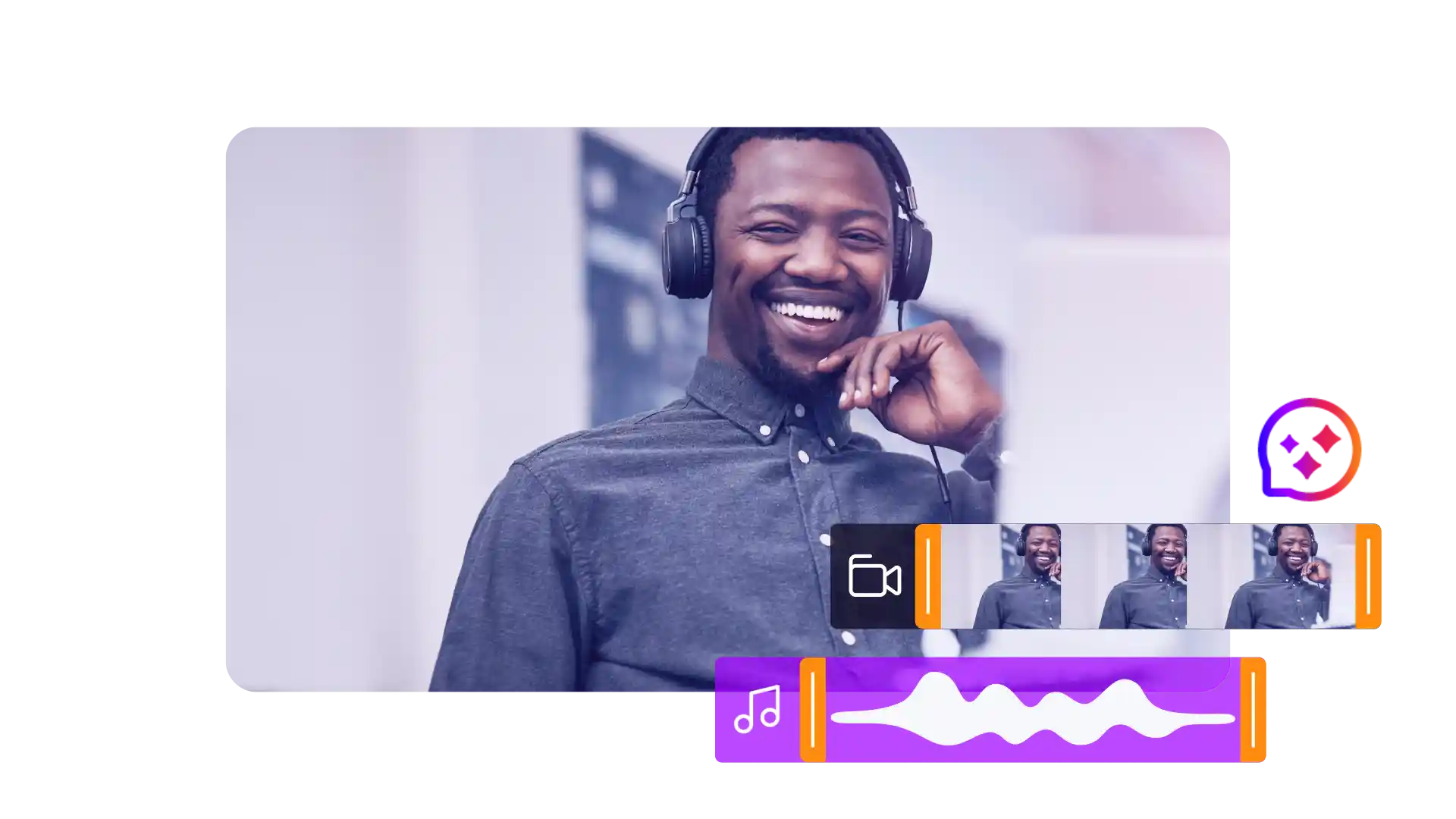

Add music to video
Cinema8’s video editor lets you add music to your videos quickly by uploading audio files, placing them on the timeline and adjusting levels to suit your visuals or narration. You can set precise start points, apply fade-in and fade-out controls and preview changes instantly, helping you create polished, well-paced videos that sound more refined and professional.
Trusted by leading brands around the world
Cinema8’s video editor makes it easy to enhance your content with background music or additional audio layers. You can upload tracks directly into your workspace, position them on the timeline and adjust levels to complement narration or on-screen activity. Fade controls help you create smoother transitions, while the preview panel lets you check timing before exporting. Whether you’re preparing training materials, marketing clips or internal updates, adding the right audio track helps create a more polished and engaging final video.
How to add music to your video in Cinema8
Upload your audio, place it on the timeline and adjust levels and timing to match narration or visuals for a more polished final video.
Upload your audio file into Cinema8 and open it within the editor. Drag the track onto the timeline to begin aligning it with your existing video content.
Adjust the track’s volume, timing and position to match on-screen activity or narration. Use fade-in and fade-out controls to create smooth transitions between scenes.
Preview your edit in the player to confirm timing and balance, then export your completed video with the new audio track included in the final file.
Why add music to your videos with Cinema8?
Adding music in Cinema8 gives you a straightforward way to improve the pacing, clarity and overall feel of your videos. The editor lets you place tracks precisely on the timeline, balance levels with narration and apply simple fade controls to produce smoother transitions. This helps teams create more polished content without switching between multiple tools, supporting efficient production workflows across training, marketing and internal communications.
How Cinema8 helps you improve videos by adding music
Improve overall pacing and viewer experience
Balance narration and background audio easily
Create more polished videos without extra tools
Training teams can enhance lessons by adding light background music that supports focus and improves overall flow. With precise timeline control, you can balance narration with subtle audio layers to make modules feel more structured and easier to follow from start to finish.
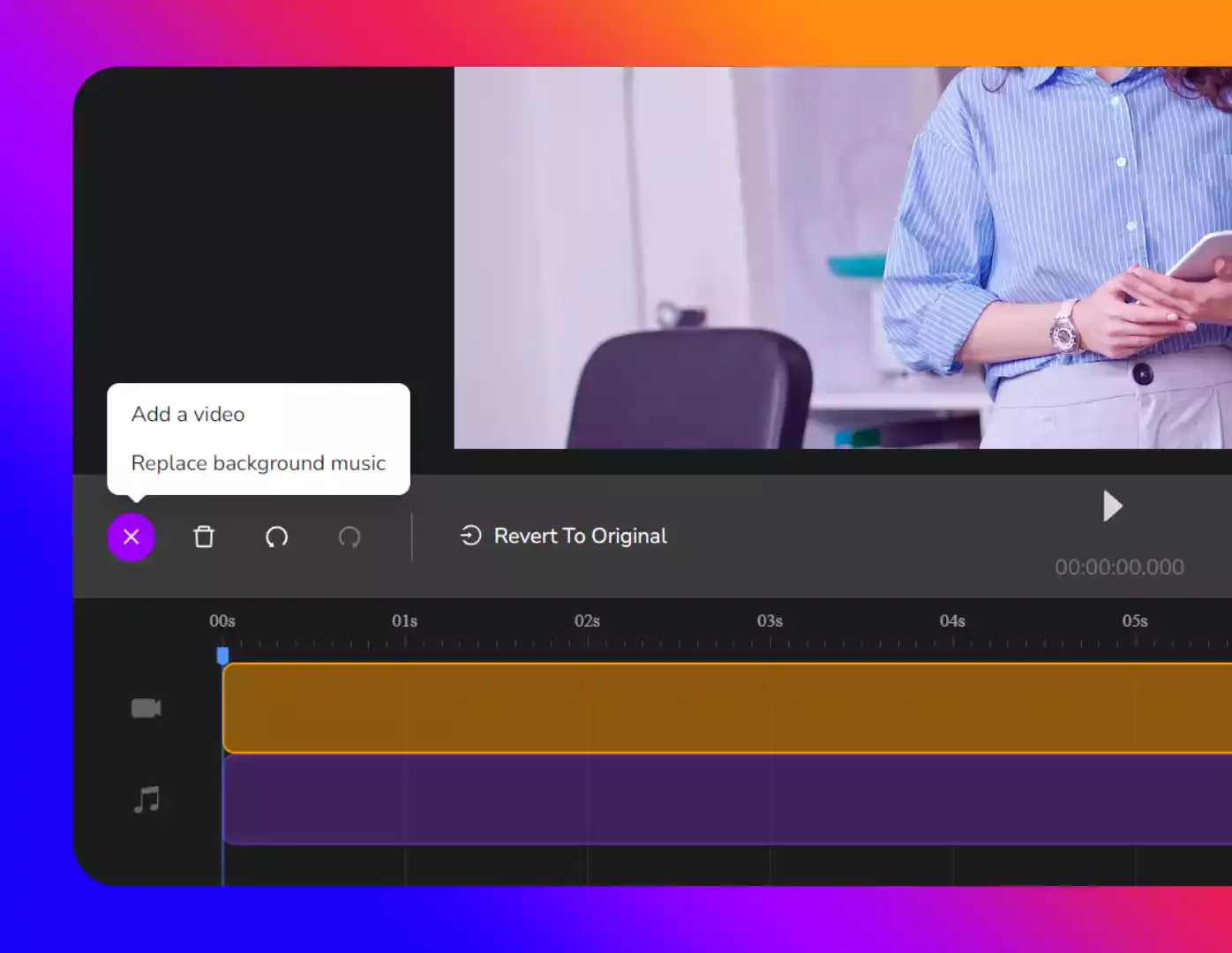
Marketing teams can use Cinema8 to add music that strengthens brand tone and supports on-screen messaging. Adjusting levels and fades helps shape a smooth audio experience, making short promotional clips, product explainers or event highlights sound more refined and ready for distribution across multiple channels.
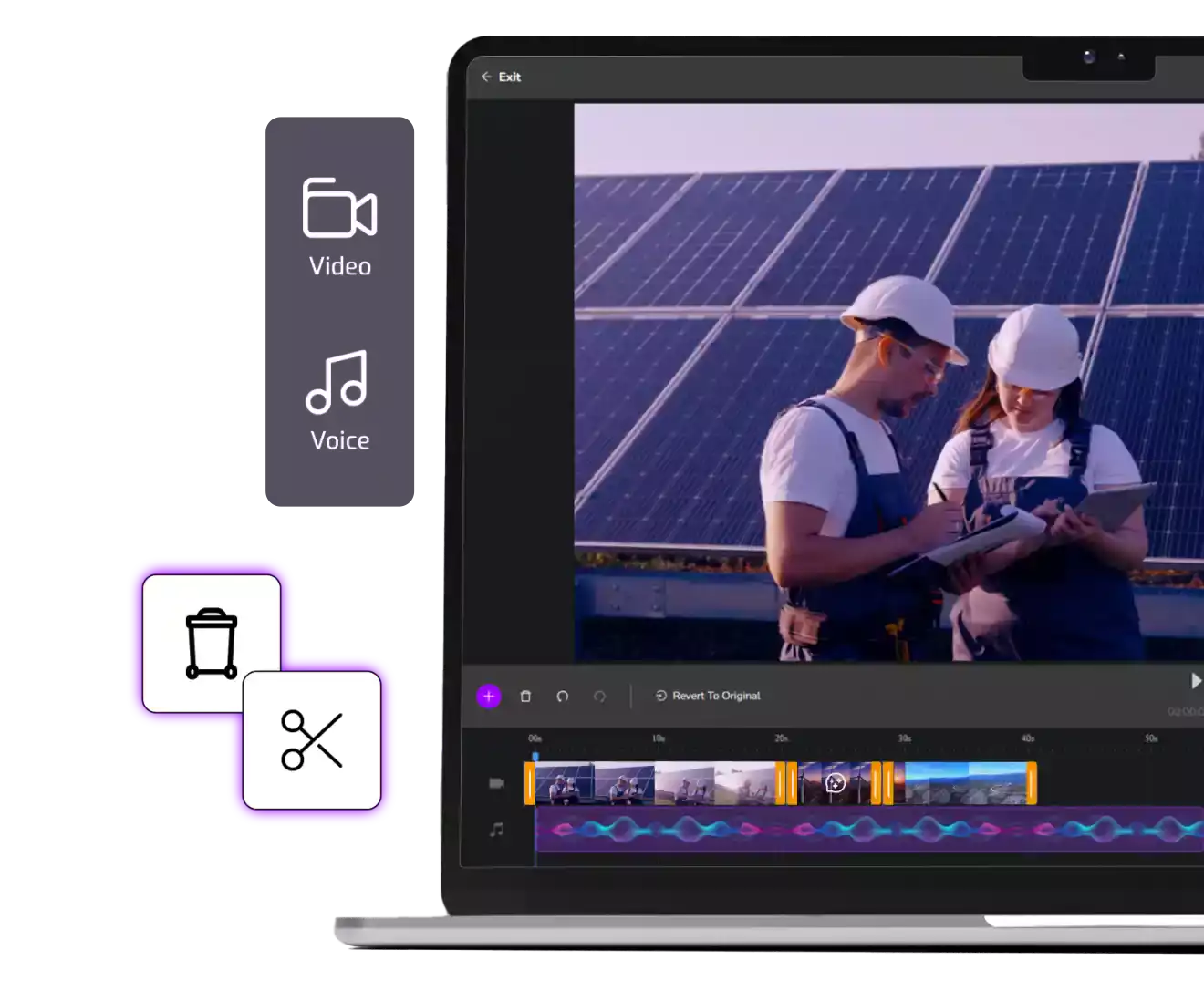
For companies producing internal briefings or presentation-style videos, adding a simple audio bed helps maintain momentum and makes the content feel more considered. Teams can set timing precisely on the editor timeline and preview changes instantly to produce updates that sound polished and professional.
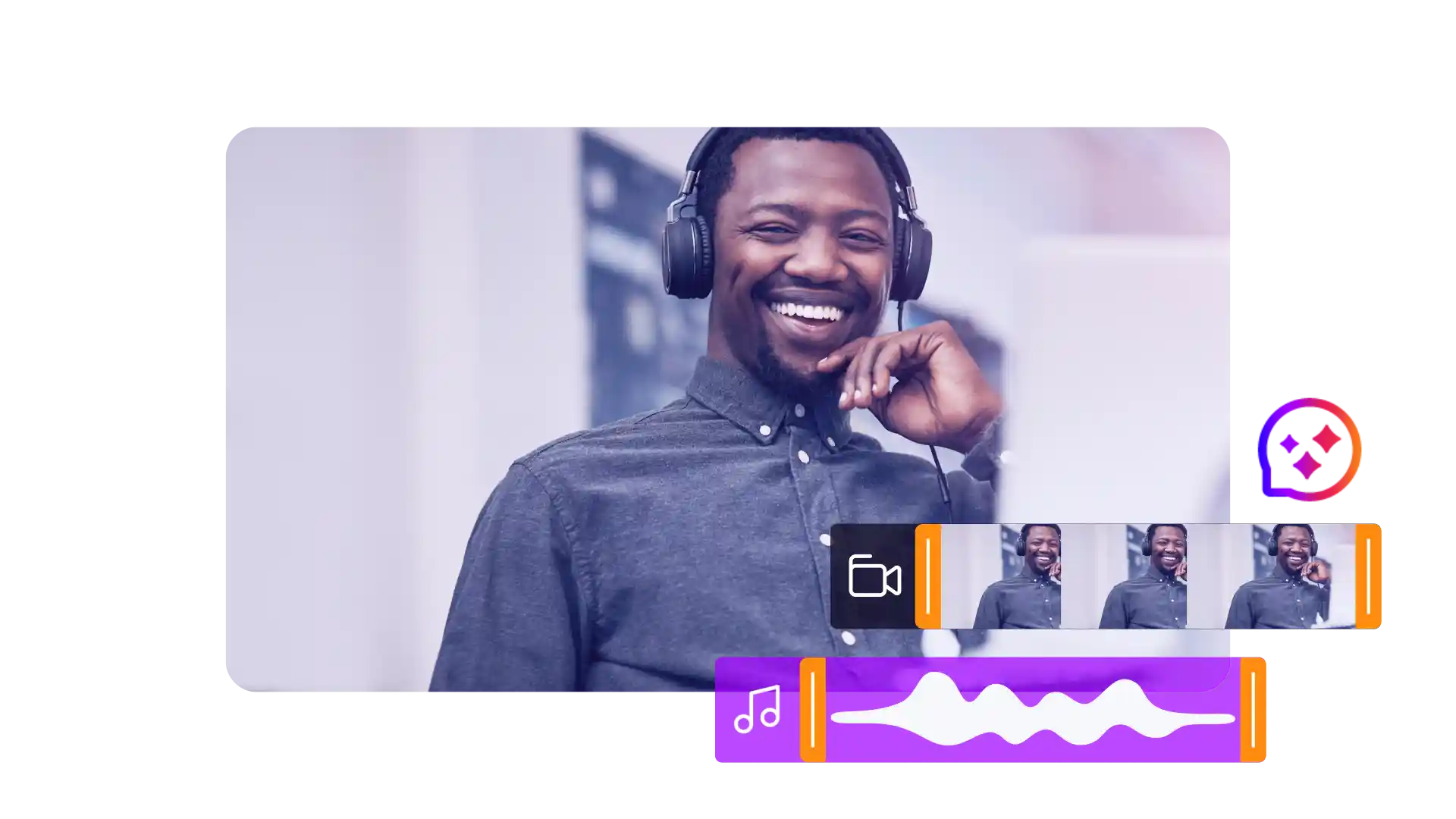
See how teams use Cinema8 to enhance their videos with clear, well-balanced audio.
During travel restrictions, Cinema8 proved valuable as a tool. Its platform offered straightforward yet complete tools, allowing us to give virtual demonstrations of our solutions in a secure and efficient way.
Jay Yalung
Art Director, Marketing and E-Commerce / Leica Geosystems
Cinema8 software engaged and motivated students with 360-degree videos at the Tate Gallery, featuring past student projects. Staff support was responsive and helpful with training. A valuable tool for educational institutions.
Chi-Ming Tan
Unit Lead Lecturer LCCA / London College of Contemporary Arts
Cinema8 has been instrumental in compiling all of the videos for a research project on employment for the blind or visually impaired, by offering an easy-to-use web-based platform for building Interactive Videos.
Sarah Moody
Communications Coordinator / Mississippi State University
Cinema8 was chosen for its ease of use and ability to create interactive videos through an intuitive interface. The team received great support and reasonable pricing. leading to a renewal of their partnership. Cinema8's support helped them meet project deadlines.
Michel Sohel
Media Consultant / Eastern Michigan University
Starter
$12
per month billed annually
Everything in Free, plus:
- Lead gen forms with CRM/email integration
- 360 degree interactive video support
- Unlimited screen recording
- Customisable video player
- 1TB bandwidth
Recommended
Pro
$24
per month billed annually
Everything in Starter, plus:
- Sticky hotspots for moving objects
- AI chaptering + SEO metadata
- AI-powered speech search
- Video heatmaps + advanced reports
- 2TB bandwidth
Pro Plus
$84
per month billed annually
Everything in Pro, plus:
- FTP upload for video libraries
- Webhook-based event notifications
- Domain restriction
- Priority + dedicated support
- Unlimited seats

















