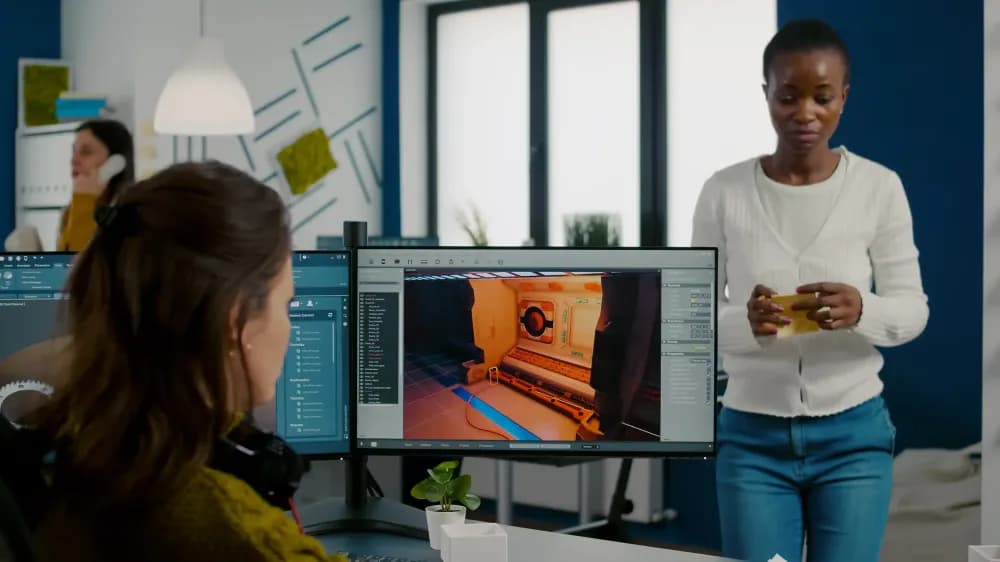Correctly preparing 360° videos is essential for smooth uploads, accurate VR playback, and consistent streaming quality on Cinema8. Using the right export settings avoids rendering errors, unnecessary compression, and slow processing times. This guide explains the ideal file formats, recommended encoding parameters, and step-by-step workflow for exporting 360° videos. It also covers common mistakes to avoid and final checks to ensure reliable playback across all supported devices.
| File | Recommendation |
| Source Format | MP4, AVI |
| Video codec | H.264 |
| Frame size | 1920 x 1080 * |
| Bitrate | 3750-5000 Kbps for 720p 6000-8000 Kbps for 1080p |
| Frame rate / fps | Use the original frame rate of your video. The most used frame rates are 24, 25, 29.97, 30, 60 fps. |
| Size | Max 2.0 GB ** |
| Audio | AAC or MP3 |
360 Video Rendering Example
Let's take a look at how you can adapt a video shot with your 360 camera to Cinema8 with an example. In this example we will use the RICOH THETA V camera and the brand's own converter program. Then we will edit the video in Adobe Premiere and render it.
Note: Adobe Premiere or another program can be used for stitching in 360 videos. But the most efficient stitching is done with your camera's own programs.
1-When you record videos with 360 cameras, the raw version of your videos will appear as follows. You must stitch the first version of your video together using your camera's own program.
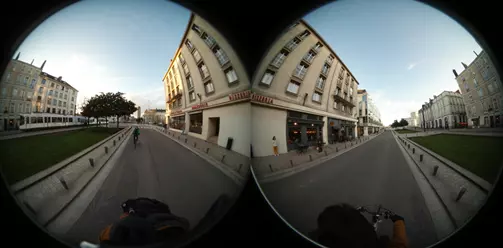
2- I open the program I downloaded from my camera's own site. I see a screen like the one below.
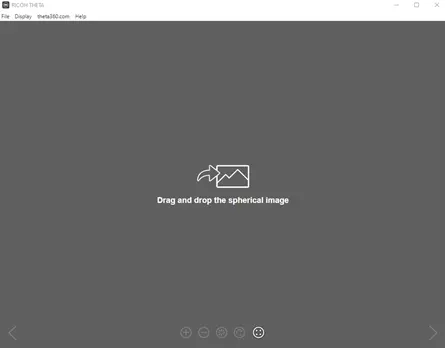
3- I drag my video to the program, drop it and click the start button to start the stitching process.
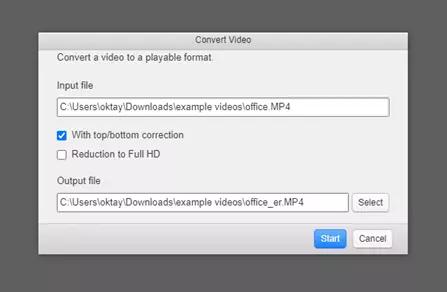
4- After the process is completed, 360 video is ready. Now we can edit in Adobe Premiere.
5- Put your video in Adobe Premiere program. Create a sequence with your video.
6- Then click the "+" button in the area you see below, drag the "Toggle VR Video Display" button and place it next to the other buttons. Then click the button you placed to activate it.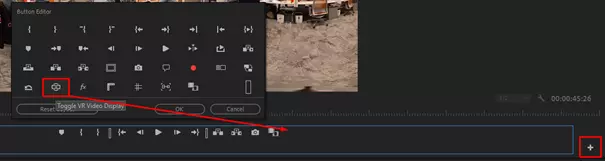
Note: You may see a narrow view from the beginning. You can access a wider viewing angle by right clicking on the video and arranging the VR Video> Settings screen as below.
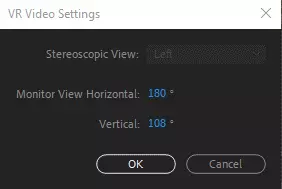
7- After doing all these, it is time to export our video. Go to the export screen by following File> Export> Media order.
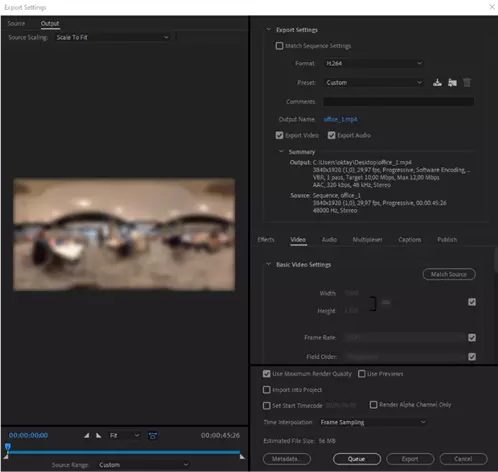
8- Activate the "Video is VR" option at the bottom here and export your video.
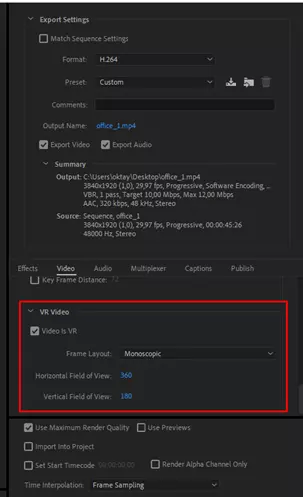
9- You can now upload and use the 360 videos you have exported to Cinema8.