Interactive 360° video combines full-sphere video with clickable elements that let viewers explore, learn and take action inside the scene. This guide explains how 360° video works, key applications across marketing, training and virtual experiences, and how to make your own interactive 360° video projects using Cinema8’s creation tools.
Applications of interactive 360° video
Interactive 360° video is used across marketing, education and operations to create content people can explore and control. It turns viewing into participation, letting audiences look around, click and respond. The result is measurable engagement and a stronger emotional connection. Below are some of the most effective use cases.
1. Promote Your Products
Marketing remains one of the strongest use cases for interactive 360° video. Brands use it to showcase products in context, from every angle and environment. Add clickable CTAs and hotspots to reveal features, demos or pricing, and embed a CTA or form directly in the frame using Cinema8’s widgets.
2. Promote Places
With 360° videos, you can easily introduce your office, museums, stadiums or city squares to viewers. A person who is not in that place at that moment can gain experience by experiencing that place with 360° videos.
Select the venue you want to promote. Make your 360° video and make it interactive in Cinema8. Thus, even an audience who is not actually there will learn the space in detail.
3. Create Virtual Experiences
It can be quite difficult to live some experiences in real life. For example; climb a tower and carry out repairs there ...
In such an example, there is, of course, an obligation to provide training to a new employee who needs to get up and work there. Because it is very dangerous for an inexperienced person to do his job in such a place. The education he received here may not be sufficient on paper.
360° videos can easily provide experiences that are difficult to live in real life and create unique experiences.
4. Share Events
With 360° videos, you can make people who are unable to attend events as part of the event. Thus, people who feel as if they are in the event will participate in the event by having an experience close to real life.
5. Make Your Trainings Fun
Today, all institutions providing education want to provide their students with unique experiences by transferring their education to virtual environments. Augmented reality and 360° videos meet exactly this need. Through in-class trainings, weeks of challenging trainings can be easily transferred to students with augmented reality or 360° videos.
6. Provide Impressive Shopping Experiences
You want to buy a product online but also want to see how it actually looks? Augmented reality apps and 360° videos can help you with this.
With Cinema8 360, you can offer a unique experience to your customers who want to see and examine the products you want to market closely, and take a step ahead of your competitors.
Let's take a look at 360° interactive video examples.
Coca Cola Office Orientation
We realized one of the office introductions we prepared with Cinema8 360 with Coca Cola. This video, where new recruits can visit the working building and office environment, has received many positive feedbacks.
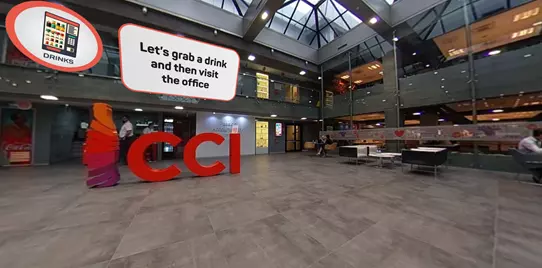
Introducing Nordex Wind Turbine
Another of the space introductions we have prepared with Cinema8 360 is Nordex Wind Turbine. A video prepared with Nordex, who wants to explain some safety precautions to the turbine and introduce the area before visiting.

Introducing MyTechnic, the Hangar
Again, introducing a venue prepared with Cinema8 360 module. In this joint study with MyTechnic, hangars are introduced where aircraft repairs are made.

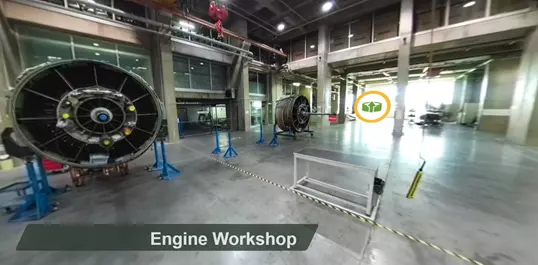
Venice Square
The video introduces a city square through a 360° experience created with the Cinema8 360 module, giving viewers the freedom to explore the space from every angle and interact with key points of interest.
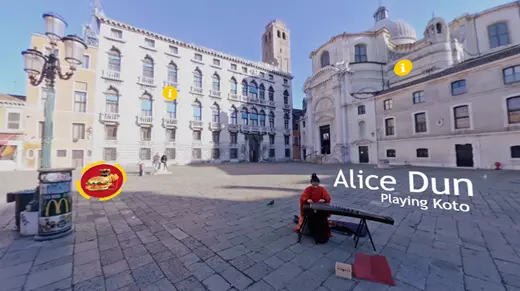
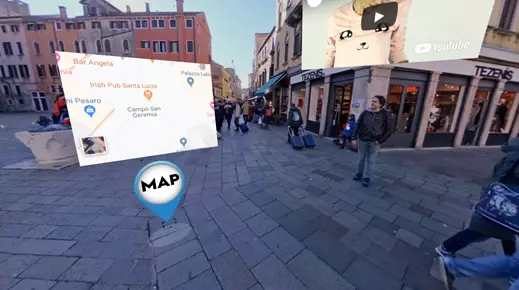
Equipment Needed for 360° Video Shooting
In this title, we will talk about the equipment that can help shooting while shooting with 360° cameras.
Use a Tripod if Possible
Regardless of the area you are shooting, make sure to use a tripod. When a tripod is not used on 360° videos, the effect on the video will be very different for normal videos even if the image is shaken very little. Especially this swing effect will leave much more effect on someone watching 360° video with a VR set, except on the phone or computer.
Of course, there may be areas where you cannot use a tripod depending on the video style, but it will always be more useful to use it. A person recording the camera by holding it creates a bad image in the video recording. In this way, the operator controlling the camera does not appear in the video. Remember, 360° videos record from any angle.
May Be Your Powerbank Savior
360° video cameras are very powerful machines and they have a very high image recording compared to their small size. Because unlike standard cameras, the angle they need to record is much more and they need to record these recordings with high resolution.
These powerful tools will, of course, consume excess battery as a disadvantage of their capabilities. Although the battery sizes change depending on the camera you buy, 360° cameras do not provide hours of recording.
Thanks to the powerbanks that you carry with you, you can strengthen your 360° camera when you run out and continue without interrupting the recording. Assuming that you can edit the lower parts of the cameras in editing programs where you can edit 360° videos, a power bank placed under the camera does not appear in the video with the necessary arrangements.
Mobile Phone and Camera Apps Provide Remote Access to Your Camera
While recording classic videos, you can take your shots as you like by controlling the camera at the back of the camera. However, this is not the case with 360° videos. Since the 360° camera records every direction and one is behind the camera, it will be recorded.
Therefore, when recording with 360° cameras, you should be able to access the camera remotely. By installing your camera's own apps on your phone, you can check the angle of your camera during recording, pause the recording, or end the current recording and start a new recording.
Phones can also be used as an alternative, as an area where you can store files on your camera. Let's say the recordings are reproducing and there is no room on your camera. You can store files by transferring files between the phone and the camera via Wi-Fi, and check whether your videos are the way you want.
The Need for a Light Source May Arise in Environments with Insufficient Lighting
Another disadvantage of 360° cameras is that, unlike normal cameras, you cannot use the lighting you use behind the camera. Because, as we mentioned before, when you shoot with 360° cameras, it will see and record all the directions in its environment.
There is special lighting designed for such situations and can be worn under your 360° camera. Since these lights are located right under the camera, they are camera-centric and successful results can be achieved.
Memory Card or Computer Can Help Store Data
Although we say that you can transfer the videos you take to your phone via apps, of course, memory cards and computers can be used for this. Because some 360° cameras can be inserted with a memory card, some cameras do not support this. You can connect your camera to your computer with the necessary cables and transfer files.
In addition to all these, having a card reader will speed up your access to the memory cards and give you speed.
Shooting with 360° Cameras and Their Models
Virtual Reality and 360° videos
Nowadays, when it comes to virtual reality, everyone comes to mind VR glasses. In fact, it should not be forgotten that VR glasses enter the viewing part of virtual reality technology. Because next to the viewing part of the virtual reality technology, there is also a video creation part. We call the products resulting from this video creation process 360° videos.
Many cheap or expensive camera models have been made to capture 360° videos recorded for virtual reality. As with any technological product, technologies are developing very fast in this field and products suitable for every budget are produced. Today, many famous technology companies enter the 360° camera industry and expand this area.
Development of 360° cameras
The increasing popularity of 360° videos and the technological developments we are talking about increase the interest in this field and the number of people who want to shoot 360° videos is increasing day by day. With the increasing number of people interested in 360° videos, the questions in mind are also increasing. One of these questions is how 360° cameras work…
How Do 360° Cameras Work?
As their name suggests, 360° cameras record every angle from the moment they start recording. Unlike 360° cameras, standard cameras offer narrower viewing angles. 360° cameras can shoot in any direction, and fisheye lenses are often used.
In this way, it is possible to take images from different angles, while some cameras include four cameras. Some cameras do this with two cameras that can record both sides in design. Then, these images are automatically combined through software and 360° videos are created.
So, if someone who is not familiar with 360° cameras wants to buy a camera, which models can they look at? Let's list the models you can browse. You can browse these models and make a decision based on the camera budget you allocate.
1. GoPro Max
2. Kandao QooCam 8K 360
3. Insta360 ONE R Twin Edition
4. Insta360 ONE X
5. Vuze XR
6. Garmin VIRB 360
7. Ricoh Theta V
8. GoPro Fusion
Things to Watch Out for While Shooting 360° Video
360° videos are quite different from traditional videos. Come on now, what we pay attention to while shooting 360° videos, we get more successful videos, let's look at them.
1. Use the Right Tripods
One of the things you don't want to appear on your 360° videos are tripods where you place your camera. In general, this problem can be cleared by the cameras' own software or other kinds of auxiliary software. But there is a problem that is much more difficult to fix. Tripod feet appearing in the video depending on the position of the sun…
This problem is generally corrected by choosing and using the correct tripod. Ideally, if you use single leg tripods in your 360° video, you will not have such problems.
In addition, single-legged tripods have a higher risk of falling compared to multi-legged tripods. Here, it will be very important to choose a tripod according to the environment you will shoot. While single-legged tripods will be useful in a sunny, windy environment, multi-legged tripods will be more useful in sunless but windy shooting environments.
2. Capture a Useful Perspective
Some of your promotional videos may contain people promoting your video. In such cases, the person who appears in the video should start speaking from the front of the camera. Because when 360° videos are first opened, it takes the front of the camera as the center point and opens with the place where the camera is facing. You will have to flip the video when you place the speaker on another side, not on the front, and the viewer wants to see the speaker.
Apart from that, if the area where you placed the camera is below, the audience may feel small. For example; If you're shooting a 360° video of an object close to the ground, you should position your camera accordingly.
3. Less Movement, More Stable Image
When we wear virtual reality glasses, our brain perceives as if we are in that environment, creating an illusion. So, a moving image in 360° video will affect the viewer in the virtual reality glasses much more. At advanced levels, it may even cause nausea.
It would be good to give up these moving images especially for inexperienced users of virtual glasses.
4. Slow Stage Changes Get Better Results
Nowadays, videos have very fast scene cuts. This method is often used to make videos more dynamic. The reason for this is that our lives also accelerate in parallel with the developing technology.
However, these fast scene transitions can create problems in 360° videos. Because 360° videos are more detailed than they can be seen in all directions. It will take longer for normal viewers to recognize and perceive the environment by entering the 360° video through virtual glasses. Therefore, it will be more efficient to spend some time in the stage transitions. In this way, the audience can adapt better to the environment in which it is located.
5. Prepare the Guide for the Viewers
While something is happening in front of the camera in your 360° videos, do not put any actions that your audience will see in the back. Because viewers can only focus on one side in 360° videos.
Otherwise, if there is an action outside the area the viewer is looking at, you want the viewer to see, try to turn the image in the natural stream instead of warning the viewer. For example; Let's say there is a man talking in front of the video - that is, the camera is facing. If there is an event that we want the viewer to see in the back, the speaker in front can perhaps walk slowly back and pull the viewer's focus in that direction.
6. Do Not Place Objects Near the Camera
The presence of a close object around your camera when shooting 360° videos means that the viewer can see that object very closely as soon as he rotates the image. If you want to record every angle, do not place your camera near the wall. Because when you try to take the widest angle in standard cameras, you try to place the camera in a position that sees everywhere. This is not the case with 360° cameras.
Move to the location where you will place the 360° camera and turn around and look around. Is there a close object? Then look for a better location to place the camera.
How to Export 360° Video Display from the Camera
When you record video with 360° cameras, you will not be able to play them directly on normal video players. This is because normal players do not support the raw 360° view. How can your videos be viewed when you record with 360° camera, let's examine them.
Equirectangular


In this image, the images you take with your 360° camera will be displayed flat. Equirectangular, which will look like the images you take on a flat surface, will also allow you to see all the angles in the video.
Fisheye

It will appear as a circular image, usually located in the middle of the screen. The camera is in the center and the objects in the captured images are projected disproportionately.
Dual Fisheye
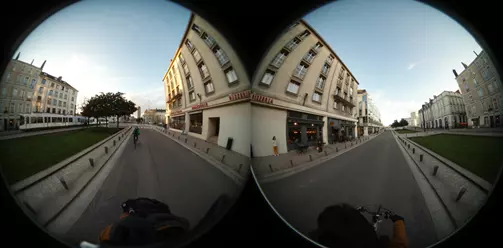
If the camera you recorded 360° video is a dual camera and these cameras are recording at 180° angles, your video recordings will be like this. There are two circular images on the screen and these images will be displayed with a fisheye lens.
You will need software to make your images available in dual fisheye. You can make such images available through the software.
If your camera is recording video as a fisheye or dual fisheye image, you can turn your recordings into viewable format with editing software.
What are 360° Video Formats?
Monoscopic 360° Video

Photo Source: www.vrdirect.com
It is the most common 360° video type used. It is seen in 360° video players of video platforms such as Facebook, YouTube and Vimeo. Such monoscopic 360° videos are 2D versions of 360° videos.
It is more common than stereoscopic and is therefore supported by all major social media and video platforms such as Vimeo, Facebook and YouTube.
Spherical images are created by projecting the rhombus. It allows the viewer to move the circular image as if it were inside that image. One of the best-known examples is the Google Street Maps view.
Why Monoscopic 360° Video?
Although monoscopic seems lower than Stereoscopic, it is not. Moreover, it is less costly because the amount of resources you need to spend while shooting is less.
Monoscopic VR will provide better experiences on more limited budgets.
While stereoscopic 360° uses can be much more efficient with VR headsets, sounds will be transferred to the audience efficiently without such a need in monoscopic.
Monoscopic images will be easily displayed on many devices, including mobile devices. At the same time, you can transfer your animated videos to your healthier viewers with monoscopic images.
Stereoscopic 360° Video

Photo Source: www.vrdirect.com
These videos provide true depth 3D, virtual reality experience. However, it is quite difficult to do it correctly. Because even small movements at the junction of the images will disturb the viewing in the 3D image and disturb the viewer.
The most important feature is that the streoscopic image, in which 360° images are transferred using 2 lenses like human eyes, is quite good in creating a sense of depth.
Why Stereoscopic 360° Video?
Stereoscopic offers a better-quality experience. Because it transmits the perception of depth very well to the audience. In other words, it gives the audience a real feeling of being there. With a quality Stereoscopic 360°, you can experience hard-to-forget experiences.
360° Video Editing Programs
Mocha VR
Mocha VR is a 360° edit program that can be used as a standalone program or as an Adobe After Effects plugin.
Adobe Premiere Pro
In addition to standard video editing, Adobe Premiere Pro also has the ability to edit 360° videos. You can export your 360° videos to the program and edit them as if they were any video file. The video you want to edit can be overlapping or side-by-side stereoscopic or monoscopic videos. Premiere Pro also supports 180° shots.
PowerDirector
Next comes PowerDirector, another 360° video editing program. You can also combine your 360° videos, add filters or music, and zoom in on the image through this program.
Camera Apps
Apart from all these programs, many cameras have made their own program to make and edit the raw 360° view. If you say I do not want to use these programs, we recommend you to use the editing programs of the camera you use. These programs are also usually on the official site of your camera.
How to Make 360° Video Interactive on Cinema8
Login to Cinema8 Creative Studio before creating a 360° interactive video. After login, you can start working by selecting the video you will add interaction to. Let's look at how we can create an interactive video project.
360° Video Upload
First of all, we upload the video we will use to the system.
Select a video for your interactive video project is to upload from your computer to Cinema8.
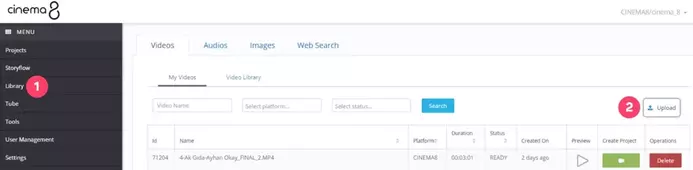
Step 1: Click on the "Library" button from the left panel. My videos list is the area where we can see the videos we have uploaded before.
Step 2: Click the "Upload" button.
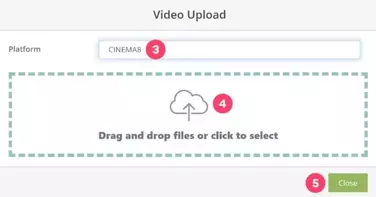
Step 3: By clicking on the field in the popup window, select Cinema8 platform. If you have a synced video account, you can also select them.
Step 4: Click on the field and select your video file to upload from our computer. You can also start the video upload process by dragging and dropping the file into this area.
Step 5: After uploading process is completed successfully, click the "Close" button to close the uploading window.

Step 6: Then, return to the "Library" screen and wait for the video to be processed by the system. The standby time may vary depending on the size of your video.
Your video will be ready to use after processing. All you have to do is to click the "Create Project" button next to your video and to create a project.
Click if you want to look at the project creation screen in detail.
Info: You need to wait a while before the newly uploaded videos to Cinema8 become available. As you can see in the screenshot, the "Create Project" button is not active for a newly uploaded video. When the "Status" of the video is -READY-, your video becomes ready to use and the "Create Project" button is activated.
Create 360° Interactive Video Project
When creating a 360° interactive project in Cinema8, the most important point is to choose the option that indicates that our video is 360° on the project creation screen (Step 11). Let's look at how to create 360° interactive video step by step.
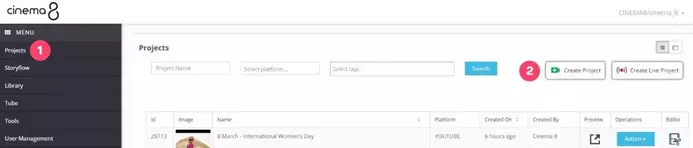
Step 1: Click on the "Projects" button from the left panel. Projects is the area where we can see the interactive video projects we have created before.
Step 2: Click the "Create Project" button to create a new project.
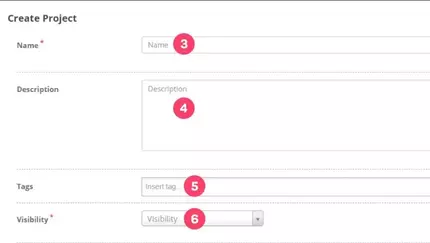
Step 3: Enter the name of the interactive video project.
Step 4: Enter the description of the interactive video project.
Step 5: Enter the tags of the interactive video project.
Step 6: Select the visibility feature of the project.
Public: When you select this option, your video will be available to all users.
Private: When you select this option, you will see two customization options. The first one is the "Password" option. The password entered in this field is now the login password for your video. Anyone who do not have this password will not be able to watch your video. The second one is the "Domain Restriction" option. When you type a URL in this field, your video will only work on that URL.
Unlisted: When you select this option, your video will not appear to all users, only to the user groups you have selected.
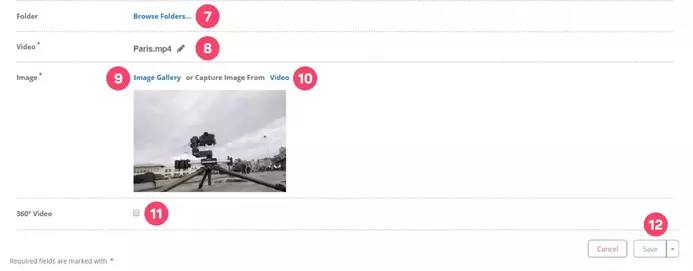
Step 7: Select the folder where the project will be located.
Step 8: You can change the source video of the interactive video.
Step 9: Click on the "Image Gallery" button to select a preview image from the image library.
Step 10: Click on the "Video" button to take a screenshot from the video to select a preview image.
Step 11: Mark this option to make interactive your 360° video.
Step 12: Finally, after completing the required fields, click "Save" to create the project.
Interactions You Are Able to Add to 360° Videos in Cinema8
It is very easy to make your 360° videos interactive with the interactive widgets of Cinema8. So, which Cinema8 interactive widgets support 360° video and can work on those videos, now let's look at them.
In fact, all Cinema8 interactive elements run on 360° videos. However, some interactive elements cannot be integrated into the video in 3D due to the global structure of 360° videos. Now let's take a look at what elements Cinema8 360° interactive videos can integrate into the video in 3D.
HTML
You can integrate the HTML element in 3D in your 360° interactive videos and use it with the features you use in normal videos. For example; Many objects such as YouTube videos, 2D Cinema8 interactive videos, Google maps location can be added to your 360° videos.
Image
You can integrate the Image element in 3D in your 360° interactive videos and use it with the features you use in normal videos. For example; You can add images to your 360° videos and turn them into buttons. If you want these buttons, you can create popup menus, you can create feedback.
Audio
You can integrate the Audio element into your 360° interactive videos and use it with the features you use in normal videos.
Jump To
You can integrate the Jump To element in your 360° interactive videos and use it with the features you use in normal videos.
Conditional Action
You can integrate the Conditional Action element into your 360° interactive videos and use it with the features you use in normal videos. Again, with this element, you can keep data in your 360° videos in the background and direct your videos according to the data you hold.
Clickable Area
You can integrate the Clickable Area element in 3D in your 360° interactive videos and use it with the features you use in normal videos. For example; You can add invisible buttons, flashing areas or popup menus to your 360° videos and easily interact with the audience.
Action
You can integrate the Action element in your 360° interactive videos and use it with the features you use in normal videos.
All elements outside this list can be used in 360° videos. However, these elements will not be integrated in 360° videos in 3D.
Publishing 360° Interactive Videos
When you make interactive 360° videos with Cinema8, you can share these videos in 3 ways. These;
1. Publish with Native Project URL
You can easily share 360° interactive videos that you have prepared in Cinema8 via URL. For the viewers to watch the video, it will be enough to click on the URL.
2. Responsive iFrame Embeds
Another way to share 360° interactive videos you have prepared in Cinema8 is the embed code. Thanks to the embed code, you can easily place your 360° interactive videos in websites or mobile applications.
3. Scorm Export for LMS systems
You can use the 360° interactive videos you have prepared in Cinema8 in your own LMS through SCORM packages.
